How To Remove Activate Windows 10 Watermark
If you are using Windows 10 without activation, then it shows a message in the bottom right corner of your desktop screen that says “Activate Windows Go to Settings to activate Windows.”. This message shows all the time, even if you open any other program, it just overlays on top of all windows.
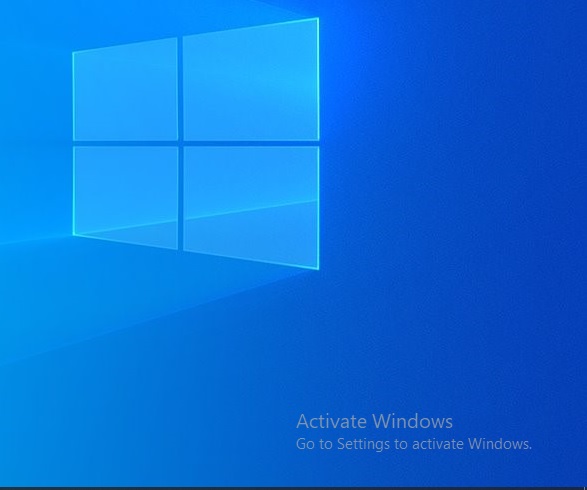
If you can’t activate your Windows machine for any reason, then even without activation you can hide this message.
I am going to show you two ways to achieve this. Bear in mind that these tweaks will only hide this message, and it will not activate your windows machine.
Method 1: Using Registry Editor
- Type registry editor in search bar, or press Win + R keys on keyboard and type regedit inside the run command window.
- Go to the following Registry key, or use the address bar and copy-paste the file’s location: HKEY_LOCAL_MACHINE\SOFTWARE\Microsoft\Windows NT\CurrentVersion\SoftwareProtectionPlatform\Activation
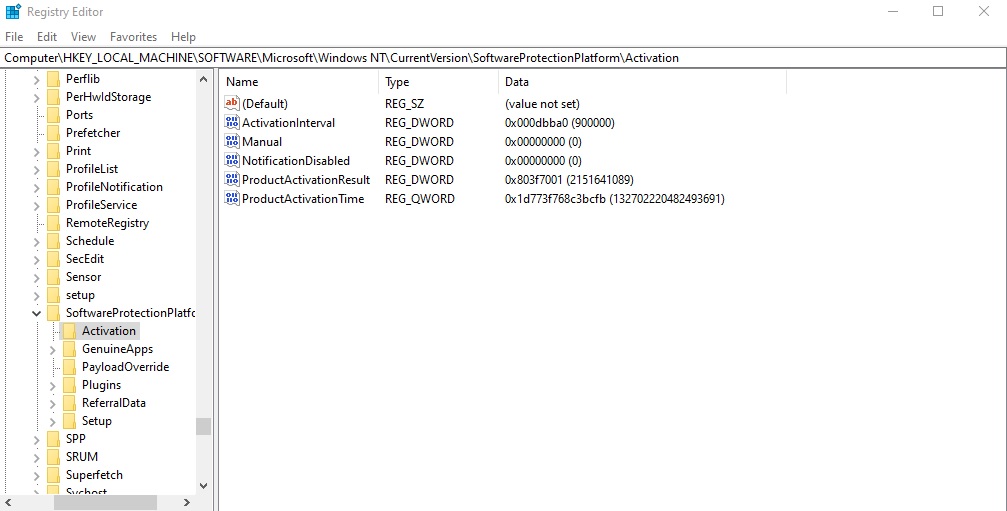
- Double click on Manual entry.
- Set the value fields value from 0 to 1.
After this you need to restart your computer and you will see that it will remove the watermark. Do keep in mind that it will again appear after some time and you will need to perform these steps again.
Method 2: Permanently remove using .bat file
As above method will bring back that message after sometime, you can use this method to permanently remove windows activation watermark.
- Open Notepad and copy and paste below code:
@echo off
taskkill /F /IM explorer.exe
explorer.exe
exit - Save this file. While saving this file give it extension .bat (for example give it name remove-message.bat) and select Save as type to All files.
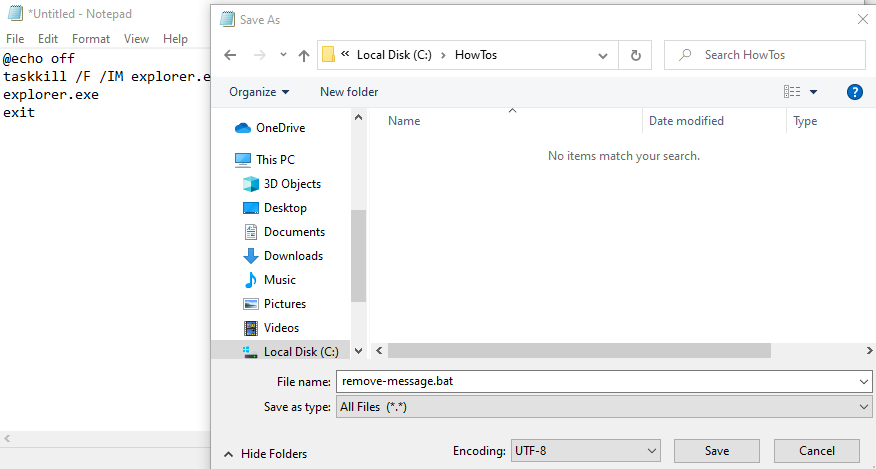
- Navigate to where you saved the batch file, then right-click on it and choose Run as administrator.
- When prompted by the User Account Control (UAC), click Yes to allow the batch file to run with administrative permissions.
- You will see a command prompt open and quickly close on its own. This means that the process has successfully completed removing the watermark. Afterwards, restart your computer.
We hope that these workarounds will help you.
Thanks.
Leave a Reply