How to change windows 10 Light Theme without Activation
In Windows 10 21H1 version, it comes by default activated with light theme. If you want to change it back to dark theme, you need to activate the Windows. In Windows, you can’t personalized the desktop look and feel until you activate it.
Although this doesn’t bother most of us, because theme doesn’t stop you getting your day to day work done, but some of us want that dark look but can’t activate the Windows.
Here I am going to show you how you can change the theme and color in Windows 10 without activating it.
We are going to turn on Windows 10 dark theme from the registry editor without activation. Below are the steps to turn on the dark theme, and its safe, as it will not crash your file or computer.
Related Reading: Want to remove the Activate Windows water mark? Read How to remove Activate Window watermark on Windows 10.
Step 1: Open Registry editor. You can use windows run (use shortcut Win + R) and execute this command: regedit. Or just search “regedit” in search bar and it will show you Registry Editor.
Step 2: Open this location HKEY_CURRENT_USER > SOFTWARE > Microsoft > Windows > CurrentVersion > Themes > Personalize
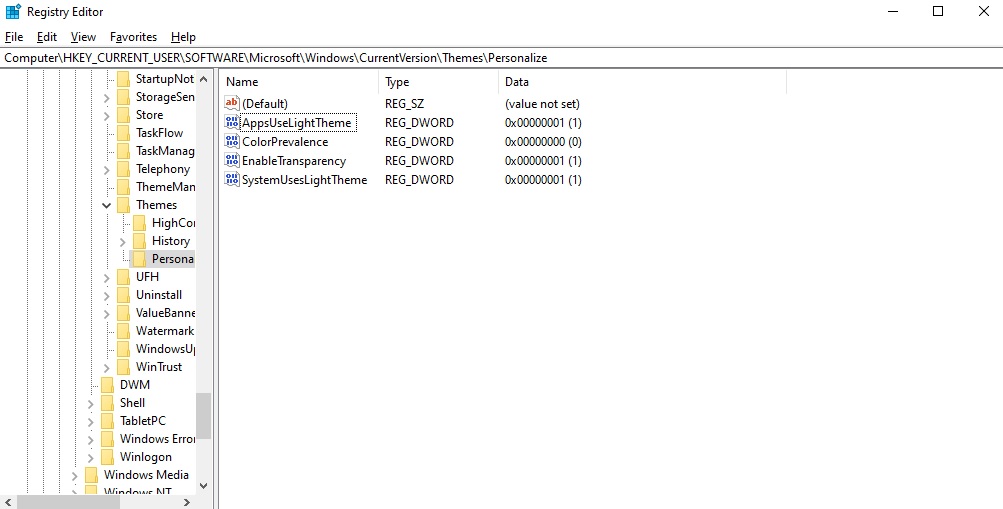
Step 3: Now double click on “SystemUsesLightTheme”, it will open a dialog with header “Edit DWORD (32-bit) Value”. Change the value data field value from 1 to 0.
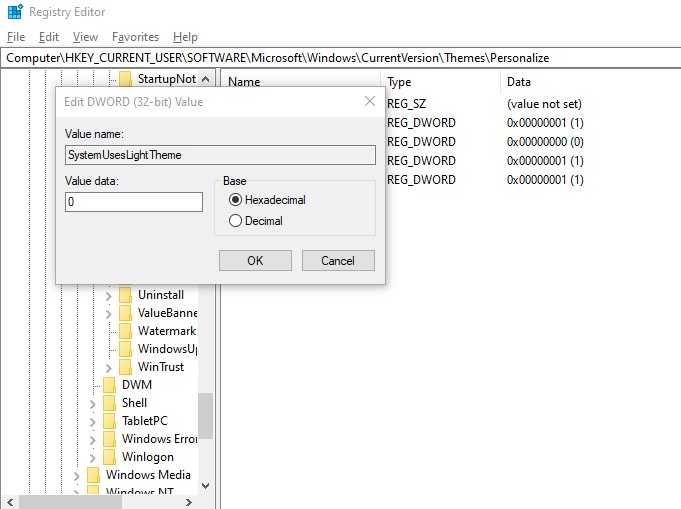
Click on OK. You will instantly see that your task bar will be changed to dark theme.
Note: For any reason if you don’t see this setting here, then you will need to create it. Right click on personalize > New > DWORD (32-bit) Value. Give it name SystemUsesLightTheme and set its value as 0, as shown in above screenshot.
That’s it. Enjoy windows 10 dark theme.
Leave a Reply